|
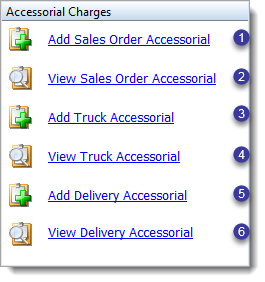
|
- The "Add Sales Order Accessorial" option allows the user to add new charges to specific sales orders. The user will select a Sales Order, choose the type of charge and enter the authorization code to add the new charge to the order.
- The "View Sales Order Accessorial" option allows the user to search for an order or group of orders and view the charge and invoice details for the selected order or orders.
- The "Add Truck Accessorial" option allows the user to view truck accessorial charges, choose the type of charge and enter the authorization code to add the new charge to the truck.
- The "View Truck Accessorial" option allows the user to view truck accessorial charges for the selected week.
- The "Add Delivery Accessorial" option allows the user to add a charge for a specific delivery date. The user will choose the type of charge and enter the authorization code to add the new charge.
- The "View Delivery Accessorial" option allows the user to view the charge and invoice details for the selected delivery date.
|