Using the Auto Dial Feature
IDLS offers a feature that will call the customers to notify them of their delivery and/or pickup date and time for you. Once you have finalized a delivery day's route order and timeframes users with the proper priveledges can submit these orders for automated notification.
First things first, not everyone can submit these calls. You must give the designated users the “Auto Dial Integration” permission in the user editor (menu Tools\Security\Users). Check all four boxes when giving the permission:
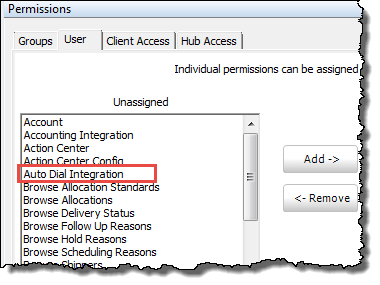
To use the functionality, the user would route the stops for the final time on the day before delivery so as to account for all add-ons or known reschedules from the routes. Once they are satisfied with their routing, they will find a button called “Time Frame Calls” on the Manifest tab:

The user will then be presented with a list of options related to the calls:
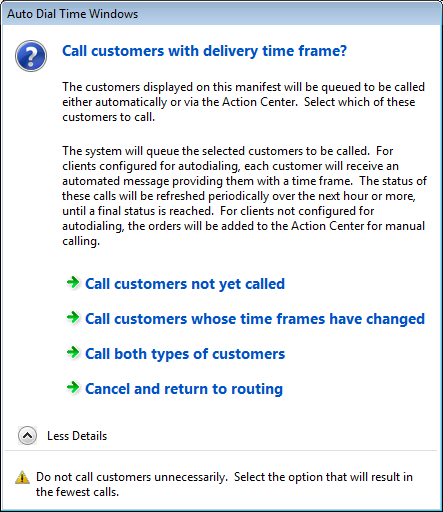
Only the orders that are listed on the screen will be submitted when one of the options is selected. This allows you to submit orders from a single door, or even just from a single client (by using the Options before compiling the routing list).
The user can track the progress of the calls one they have been submitted using the details on the Manifest page:

Column explanation:
Submitted: Immediately upon choosing one of the options in the dialog above, IDLS will record the current time window code and record the date/time under Submitted. This is an indication that the calls will be processed within the next 15 minutes.
Processed: This value in this column indicates when the batch of calls has been started. Again, there could be a lag of up to 15 minutes between the time the calls were submitted by the user and the time that they start getting processed.
Contacted: This value indicates the time that the customer was contacted. While calls are in progress this value will be empty.
Contact Result: This value indicates result of the contact attempt. Values are “Reached Person”, “Reached Machine”, and “Moved to Action Center”. While calls are in progress, this value will be empty.
In the event that a customer cannot be reach (busy or no answer), the system will continue to try to reach the customer until 9pm local time. If the customer has not been reached by that time, the IDLS will automatically add that order to the “Time Frame Calls” tab of the Action Center during the overnight process. This will allow you to identify and manually call these customers on the morning of delivery to provide their time window.
Please make sure to check the status of the calls later in the day to make sure that they are progressing as expected. If you see calls that do not have a “Processed” time more than 30 minutes after the “Submitted” time then please contact support.