Adding New Users
To add a New User, select “Tools” from the task bar, then select “Security” then “Users” as shown below.
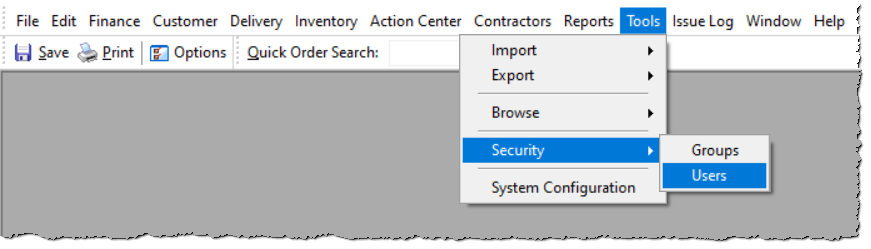
Once “Users” is selected, a new window will open up as shown below. This window will show all users currently within the system.
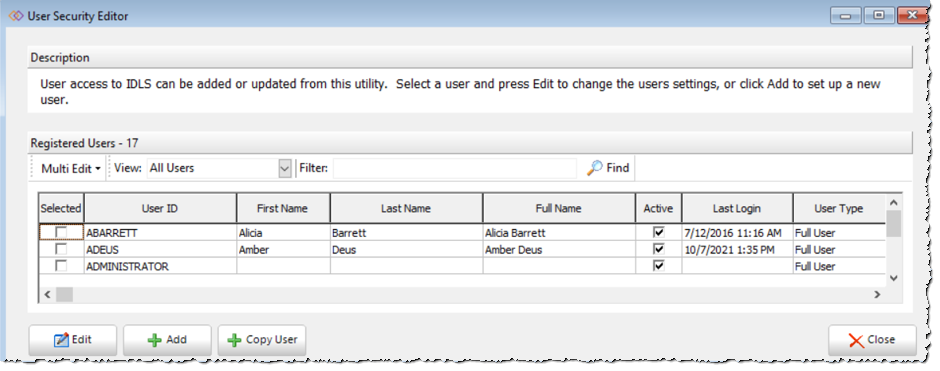
If you are adding a new user select “Add” and a separate window will open up as shown below.
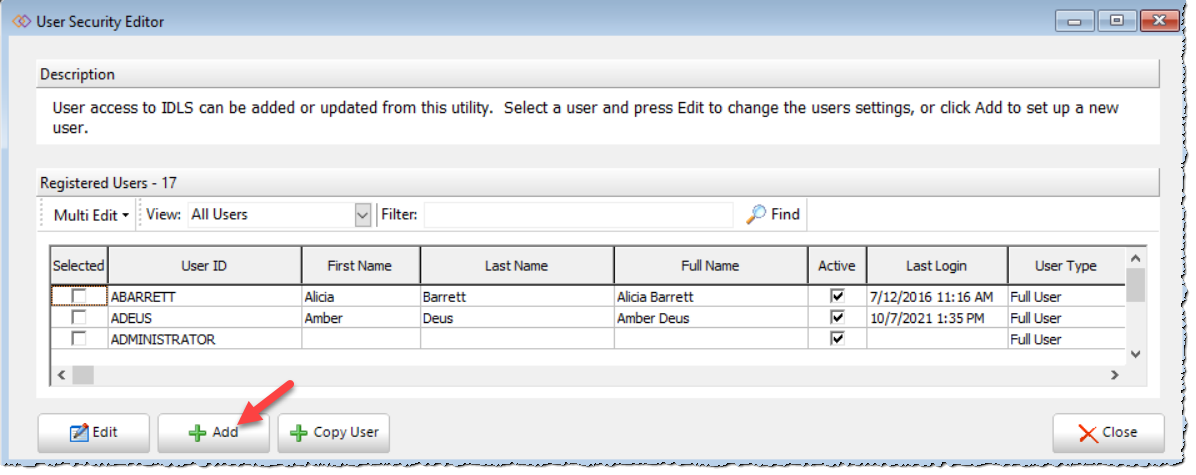
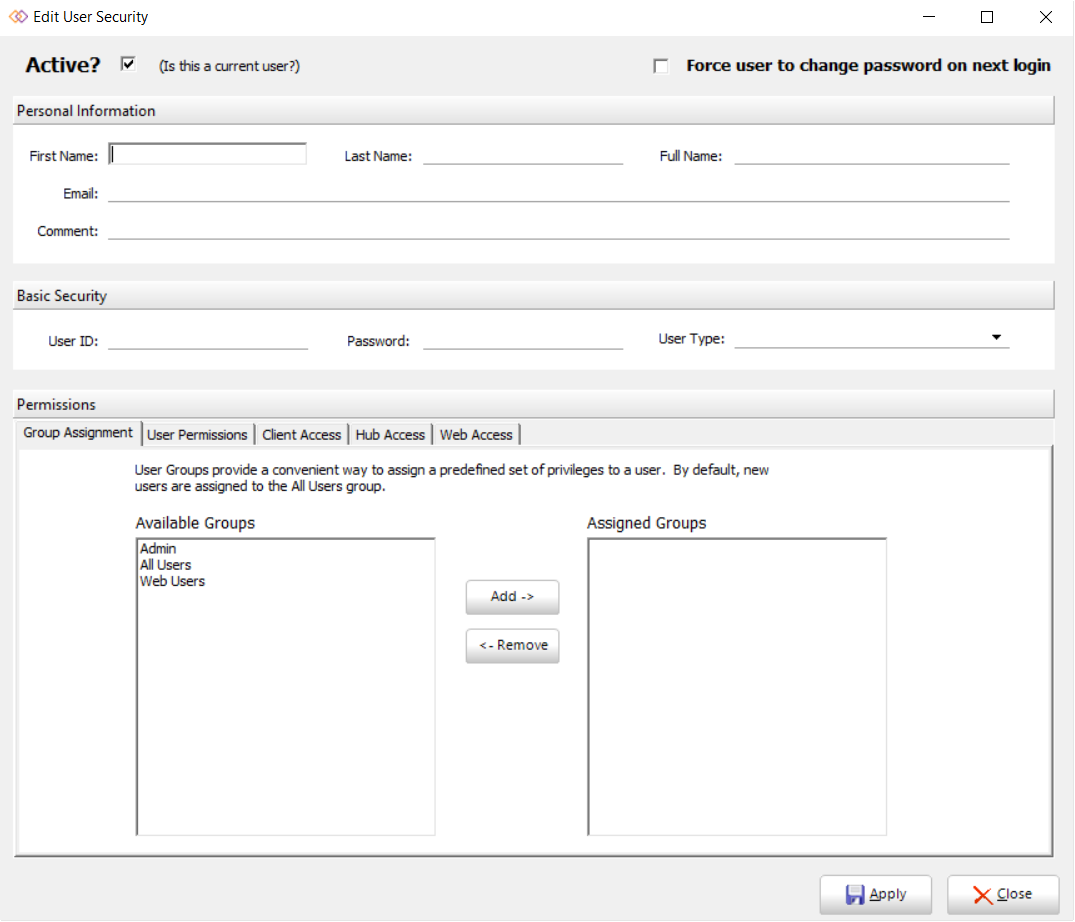
The admin user will need to fill out information such as First and Last name and Email. The Full Name section will auto fill the first and last name that is typed in. User ID and Password will need to be entered as well.
For User IDs you are able to set any ID, special characters can be used as well but the user ID must not exceed 25 characters. As far as password users are able to create their own temporary password or use a separate password generator tool as shown in the link below.
https://www.lastpass.com/features/password-generator
Also, be sure to check the top right box that will force the user to change their password after the first initial log in.

**This is important as the user’s password should not be shared with anyone**
Once Personal Information and Security is filled out then the admin user must check Permissions. Admin users are able to add or remove permissions.