Password Reset
This function allows admin users to change/reset a password for a user.
To reset a users password the admin user will select Tools, Security then Users as shown below.
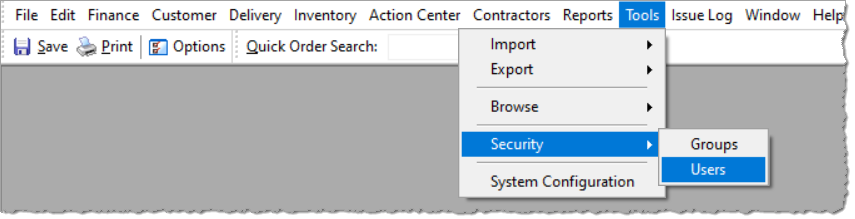
A separate window will open that will show all users currently within the system. Then you will need to select the user in which the password needs to be reset. Users name will highlight blue when selected, then select “Edit” at the bottom of the window.
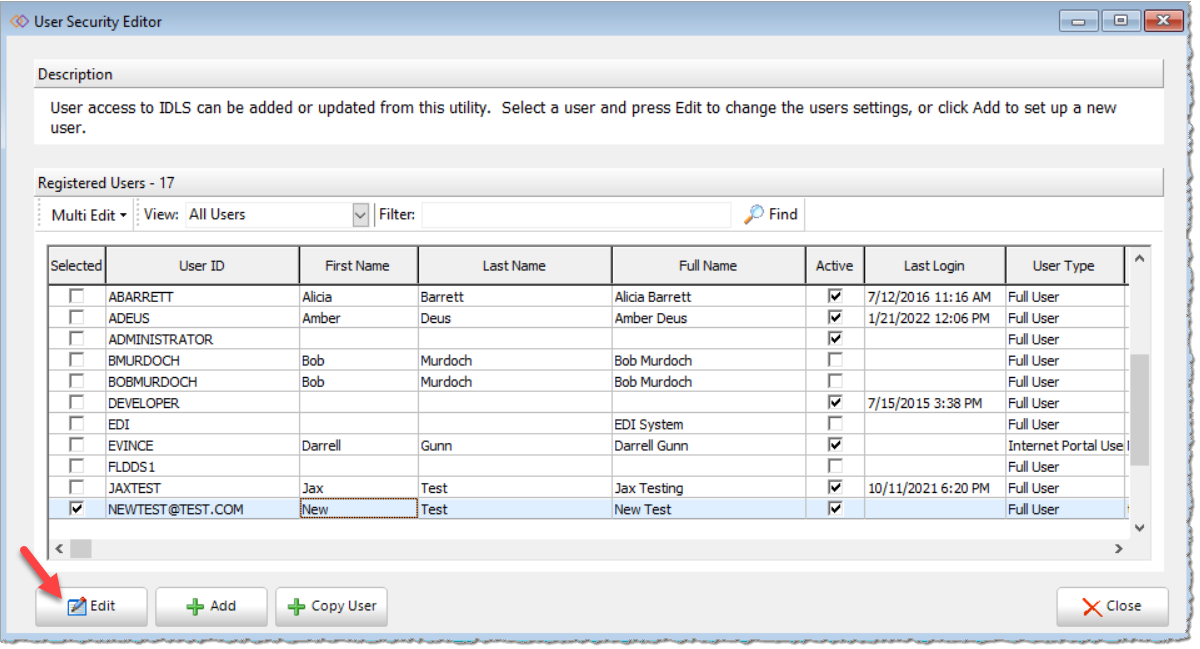
A window will open that will provide all information for the user. The password section can be found under “Basic Security” as shown below.
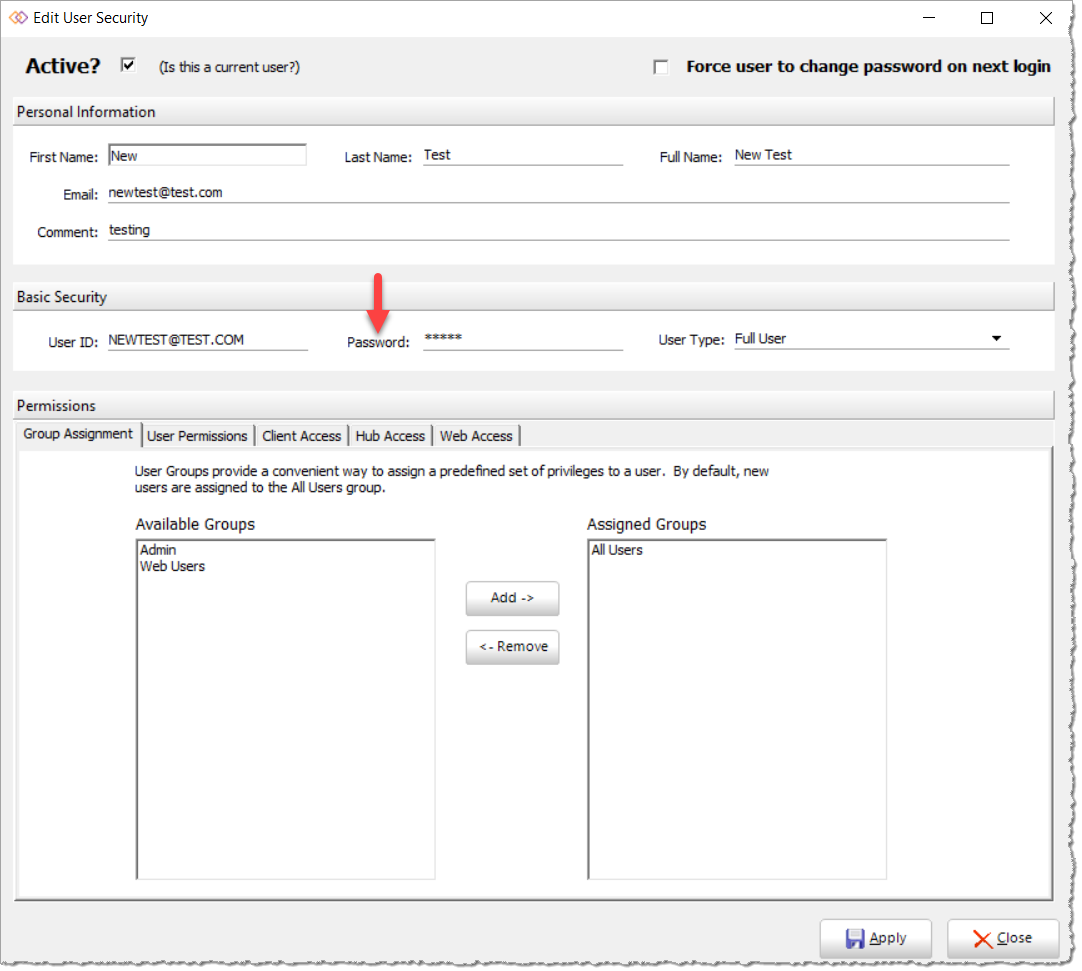
Highlight the password section and create a password. As far as password admin users are able to create their own temporary password or use a separate password generator tool as shown in the link below.
https://www.lastpass.com/features/password-generator
Also, be sure to check the top right box that will force the user to change their password after the first initial log in.

Once complete then select “Apply” to save all actions. The user will then log into the application with the temporary password, then they will be promoted to change their password for security.