Routing Basics
Basics
- What is the Routing Manager and how do I access it?
- How do I set it up to start using it?
- What are the options used most frequently?
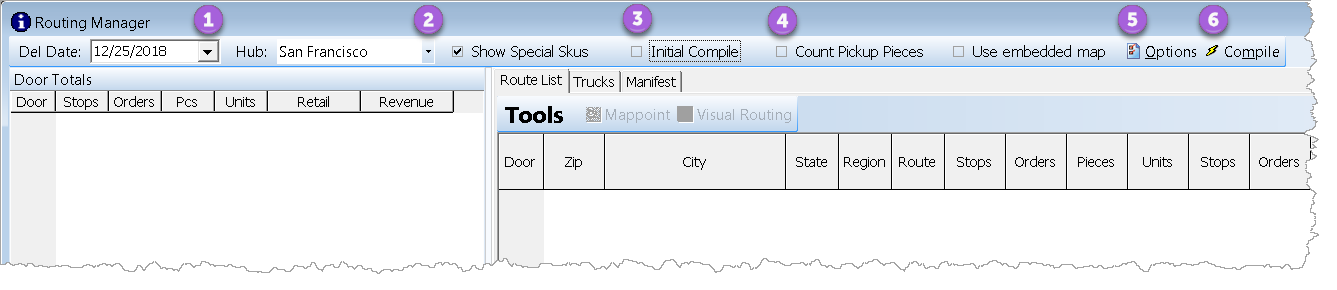
What is Routing Manager and how do I access it?
The Routing Manager is a tool used to organize and optimize routes for a hub on a specified date. IDLS will show you the scheduled orders/stops (based on your options selected--more on this later) in both summarized and detailed views. You'll be able to view in a list format, summary by region and zip code, by Door, and visually on our HERE Maps integrated interface.
At the top of your IDLS program window you'll navigate the menu bar Delivery\Routing Manager.
NOTE: If you do not see this as an option in your menu bar, but you feel you should have access to it, then reach out to your system administrator to request access priviledges.
How do I set it up to start using it?
By default, the IDLS Routing Manager will show all of the orders scheduled for that day (that you have access to). Here is a breakdown of the most commonly used configuration options.
What are the options used most frequently?
- Del Date: Users can either type in the date or select it using the drop-down calendar. This is the date displayed is the scheduled date of the orders to be displayed and can then be routed.
- Hub: This is the name of the hub to be routed. IDLS supports mulitple hubs, so an organization's employees and managers can have access to selected hub(s) or all. Two typical uses include area managers as well as hub managers that serve as backup to other hubs.
- Initial Compile: If this checkbox is selected when the user presses the compile button, the list of orders will be as if this was the first time viewing and routing these orders/stops. Keep in mind that any routed stops, doors will be removed, but nothing is saved until you save it by pressing the icon of a disk in the top left corner, you are prompted to save and you choose Yes, or you use a shortcut key combination (Ctrl + S).
- Count Pickup Pieces: When estimating the amount of space to load on a truck, IDLS by default does not consider pickup (or return) pieces. You can override this by checking this box so users can see how many pieces are moved.
- Options: Users can define filters in the options menu (these defined options are shared around IDLS, for example, Customer View/Search). A typical use case is if you have a client(s) that cannot be "comingled" with other clients. One way to separate these clients is to filter out the one that cannot be comingled and then also have an option where only that client that cannot be comingled is selected. After options are selected, the user will press the Compile button to load the options and display the appropriate clients, stop-types, orders, etc. Next is routing. Then, when you're done your routing you'll based on your selection users can Reload the options and Compile the routes to see the complete picture including all Doors, Stops, Orders, and more.
- Compile: This is simply the button you press when you want to view the routed Doors, unrouted orders/stops, as available and based on your defaults or options selection(s).
Please see the Routing Discussion section for more information.